This article answers the following queries :
- How to create an RFC connection ?
- How to test RFC connection ?
- How to delete an RFC ?
How to create an RFC destination ?
Go to SM59 transaction :
Click on create icon in the above screen, which leads to below screen
Specify RFC Destination name and description and connection Type in the above screen
Please note respective connection type to be selected from dropdown based on the connection required. Usually 3 is for ABAP system. (Pls find screenshot below)
In the below screen, please select load balancing radio button based on your system setup (i.e if there is load balancing configured for your system, specify it as yes otherwise no)
Please provide Target host details like hostname or ipaddress and system number as below:
As shown below, Proceed to Logon & security tab and provide following details :
Select trusted system as no, in case you would like to connect to a system with a user id and password.
If you don’t want to get authenticated by credentials specify the system as trusted system which won’t prompt to enter user id/pwd credentials in the below screen.
Please provide Language details like EN (for English), Client details, User id and password for the system you would like to create a connection.
Please leave default values in other tabs (i.e MDMP & Unicode, Special options, Administration) and then click on Save to complete the RFC creation.
How to Test RFC connection ?
If it functioning well it should show output similar to below screen :
If this is fine, come back to earlier screen and execute Unicode test by clicking the button. Output similar to below screen, should be displayed if connection is OK
Also you need to perform authorization test to make sure user id / password credentials provided are correct.
Please navigate as below and perform the test :
Navigate to Utilities -> Test -> Authorisation test and click the same to execute.
If the RFC configuration is fine, screen shot similar above will appear. Otherwise an error will be displayed based on which you need to troubleshoot to fix the issue.
How to delete an RFC ?
Goto SM59 and select the RFC that is to be deleted as shown below :
And click on delete icon
Click yes to confirm deletion, which deletes the RFC.
Click on Connection test tab to check the connection for the RFC
Related Links :










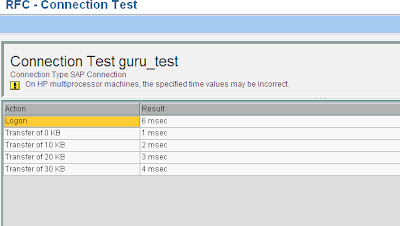
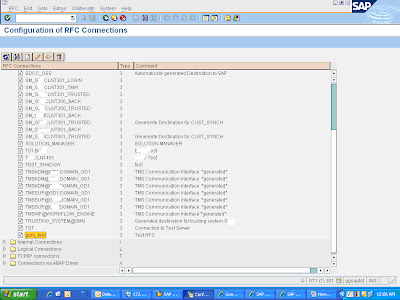

31 comments:
Thanks
very usefull
Thanks a lot bro. Your feedback really motivates me :-)
too good notes
Thanks a lot prasad
Hello Durga Prasad,
There are so many docs at this weblink, Most of them are step-by-step docs.
howmuch ever experience one has most of ur documents helps.
Great Work :)
Keep up the good Work :)
Regards
Baba
Thanks a lot Baba. Your post is really motivational.
thanks a lot dude
thanks a lot buddy
This is exact real-time scenario. Thank you so much “durgaprasad” for posted it.
Thanks a lot Mohamed for your nice comment
HI prasad..thanx for posting all this links. everything i see is very usefull to brush up my skills. im learning it
Thanks bro
Hey Bro these links are helping a lot :) and easy to understand for a fresher like me :) Hopin for loads of these.. Keep Posting bro..
how to make remote logon work
Hi...your question is not clear enough. Could you please elaborate?
hi sir, what is the difference between logon group and rfc group?
hi it is very use full nice article
thank u.....
surendra
Hi Durga Prasad,
could u let me how to delete old rfc connections present in a ides system in sap.
Regards,
Avinash.
I've long back accepted you as my 'guru'. Lots of respect for you sir. I'm very new to SAP BASIS and struggling to understand the concepts. Your blog is extremely knowledgeable and is very helpful to new bees like me. Thanks a lot Sir.
Regards,
Mohit
thanks a lot sir.really great work.
Hello Sir,
kindly let me know how to save copy of RFC table without using scripts.
U R Grate Sir,
Very Nice Blog sir, Thanx for the information
excellent information thanks sir
Excellent article thank you Latha Pallavi
Good Post, Very Valuable Information Shared with Us.Keep Sharing This type Of Articles.
sir durga prasad,yours notes here for basis here is quite good.being a beginner am able to follow it simply.keep up this good work
very good knowledgable content of sap basis for both beginners and experienced.thumps up for you.(y)
thanks
Logon group is used to for load balancing of instances and Rfc's are for communication between two SAP systems.
Post a Comment