How to setup operation modes in SAP ?
This article answers the following queries :
What are operation modes and its advantages?
- How to setup operation modes ?
- How to configure operation modes to switch operation mode automatically ?
- How to change workprocesses without restarting the SAP system ?
What are operation modes and its advantages
In SAP we have memory limitations. So, we cannot define very high number of dialog or background workprocesses. Usually in SAP system, dialog activity will be more during day time and batch activity will be more in the night time. Operation modes are a concept provided by SAP to take advantage of this fact. In SAP, we can define operation modes like day and night and configure more dialog workprocesses and less background workprocesses during day time and more background workprocesses and less dialog workprocesses during night time. We can define duration for day and night operation modes so that operation mode switch will happen at defined time and dialog workprocesses will be converted to background workprocesses in the night and vice versa and thus improves performance of the system.
Please note for this operation mode switch restart of the SAP system is not required and system automatically does this at the mentioned time.
How to setup operation modes ?
Goto RZ04 transaction code as shown in below screen.
Click on create button to create an operation mode. It prompts to enter the operation mode name and short description as shown below. Please provide the same
After providing the details and saving, you will get the below screen
Create one more operation mode for night. Please provide details same for day and click on save to confirm
It leads to the below screen. Here we can view 2 operation modes day and night which we have created
Now Click Instances/Operation Modes. Another screen will be displayed.
Navigate to Settings ->Based on Current status -> New Instances -> Generate
as shown below and click generate.
After that profile will get generated as shown below
Place the cursor on respective operation mode and double click to get the work process distribution screen. In the below screen, work process distribution of day operation mode is shown :
Similarly doubleclick night operation mode to view workprocess distribution of it.
In the above screen of night operation mode there are 10 dialog and 3 background workprocesses. Incase you would like to change keep the cursor in the respective box and click plus or minus button in the screen to change workprocesses accordingly.
In the below screen, background processes are increased to 6 by keeping cursor on the text box and pressing plus button thrice. So accordingly dialog workprocesses gets reduced from existing 10 to 7 to maintain total of 13 workprocesses overall.
Please find below workprocess distribution after the changes done
To maintain operation mode switch timings, goto transaction SM63 as shown below and select normal operation (24hr) mode
Click on change button in the above screen to goto below screen.
In the below screen set the operation mode intervals for day and night.
First let us set for day operation mode by clicking on the start time of the day interval and then navigating to Operation mode -> Select interval. Then start interval is marked. After this place cursor at the end interval and again navigate to Operation mode -> Select interval and confirm to mark the entire interval of day operation mode
In the above screen, you can figure the interval marked is highlighted in different colour. Now assign operation mode as below for the highlighted area by clicking on assign button in the below screen
Then as shown below day operation mode is assigned to the selected area
Similarly repeat the same process for Night operation mode and select the interval, assign the operation mode and save as per below screenshots.
So, now day operation mode is set form 8am to 8pm and other interval is set for night operation mode as shown below
This completes the operation mode creation, workprocess allocation and configuring operation mode switch.

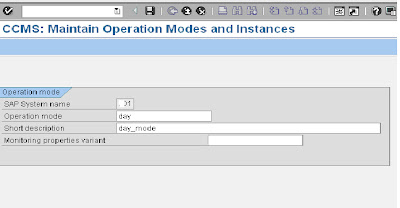















32 comments:
Hi..This is very interesting article.Thanks
hi this blog contains the most useful information. useful articles.. plz write more articles... Thanx
Hi Ravi..Thanks for your sweet comments which inspired me to write more articles :-)
very detailed and useful information......
Thanks parishudh for your nice comment
thanks soo much, very well posted with screen shots.....
we are basis beginners who look forward know many things about basis like this.
thank you soo much once again.
THANKS SOO MUCH,
its very usefull content WITH STEP BY STEP SCREENSHOTS for us and who are beginners in BASIS,
once again, good job,
and we will expect more topics like this from u....
Thanks man !
This is great work...Keep continuing...
very easy to understand , nice blog keep it up...once gain thanks a lot...
Regards
sajal
Very nice blog which is very easily understandable.keep it up............
Thanks a lot Rajib for your sweet comment!
very usefulll content !!!great work keep going.
Hi Durga prasad,
Thanks for sharing all this things with us.
Regards
Ahmed Mohammed.
thanks so much
All your articles are excellent and the way u explain things is awesome.I am a great fan of your articles..Very easily understandable for beginners..Keep it up..Please include more article..
This blog is very helpful. Thanks a lot for taking the time to screenshot each step. It makes learning a lot faster and easier. Keep up the great work! :)
Really very nice.. thank u very much ..:)
This is nice and easy to understand... thank you...:)
This is a great link for beginner
Hello Prasad.is there any way that to configure the op modes via os level
Durga prasad sir your realy great, it is easy way to understand d students..taq
nice one !
Thanks a lot buddy .. Screen shots are very helpful since we cannot do these in prod environment.
Cheers..!
Awesome explanation....!!!
Ur explnation is very good. For many of us u r the intial lead
i appreciate your efforts...good work!
This is nice one. It will use full for every one. Thanks a loot..,
concept explained in detailed...simply and easy way to understand..thnq so much !! good job.
Thaks because my operation mode concept is clear
Thanks for this detailed article
It helped me to configure my very first OP mode creation. Thanks
Post a Comment