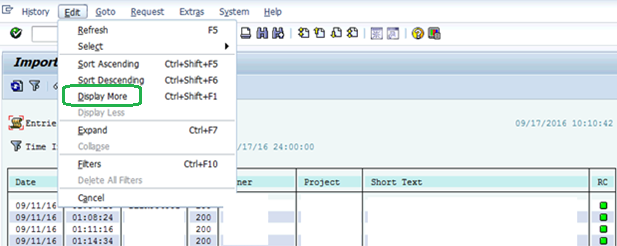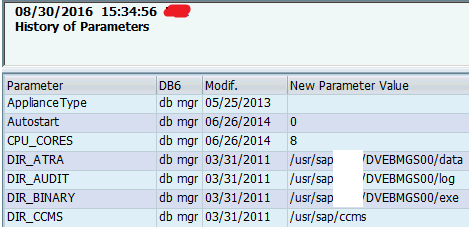This article answers following queries:
- How to identify who has imported a transport request in SAP system?
- How to determine user id with which a transport is imported in SAP system?
- What transaction is used for checking who has imported a transport request?
- How to identify which user imported a transport request in SAP system?
- How to identify which user was used for importing a transport request?
====================================================
Sometimes, there might be
requirement to determine who has imported a particular transport request.
Example Scenarios:
1) Transports were not
imported in defined sequence
2) Wrong transport was
imported
3) You want to determine which
user id was used for transport import
In similar scenarios as
mentioned above, while troubleshooting an issue, we may require to identify who
has performed that transport import. Please proceed as follows to identify that
1) Login
to respective SAP system, in which there is requirement to identify the user
who has imported a transport request
2) Goto
transaction STMS_IMPORT, which displays import queue of system (as shown below)
3) In
this screen, navigate to Goto menu and select Import History (as shown below) to display import history of the system
4) In that screen, Go to “Edit” menu and select “Display
More” option
5) It
displays similar screen as shown below. Column “User” indicates user id with
which particular transport got imported. Using that user id, we should be able
to identify person, imported that transport