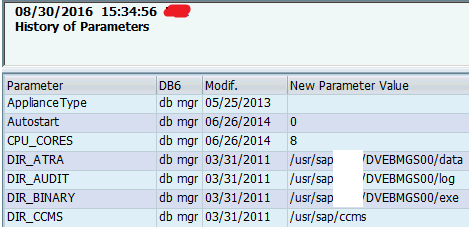This article answers following queries:
- How to identify recent parameter changes in SAP system?
- Which tcode is used to identify recent parameter changes of SAP system?
- How to identify changes done to sap parameters after a given period?
- How to view active parameters of SAP system?
- How to determine the date on which sap parameter values were recently changed?
==================================================
Sometimes, while troubleshooting, we may have requirement
to identify SAP parameters that were modified recently.
Example
Scenario: Customers might be
encountering performance issues (or any other accessibility issue) in SAP
system. In those cases, we can check with customers from which date/time they
are encountering this issue and we can check in system if any SAP parameters
were modified during that time resulting in this issue.
1) To identify recent parameter(s) changes, TU02
tcode can be used.
Login to SAP ABAP system and execute transaction code
TU02 which results in below screen
Screen
1:
In above screen, we can identify the date of most recent
SAPSYSTEM parameter changes.
For example: In the above screenshot, we can determine that
most recent SAP parameter changes were done on 02/12/2016 on mentioned host
(highlighted in red)
2) If you would like to know what SAP parameters
were modified after a given date, click on “Select Period” push button in the
above screen (highlighted in blue)
This results in below screen. Please enter date from
which you want to know modifications done to SAP parameters and click on tick
button
Screen 2:
This results in screen, similar to below, which lists date
on which parameters were changed, parameter that was changed and new parameter
value.
Screen 3:
3) If you would like to know SAP active parameters,
please click on “Active Parameters” pushbutton on Screen1 (highlighted in
yellow). This will result in below screen, which shows parameter and its current
(or active) value
Screen 4:
4) If you would like to know history of SAP
parameters, please click on “History of File” pushbutton on Screen1
(highlighted in white). This will result in below screen, which shows parameter
name, latest modified date and its new value
Screen 5: