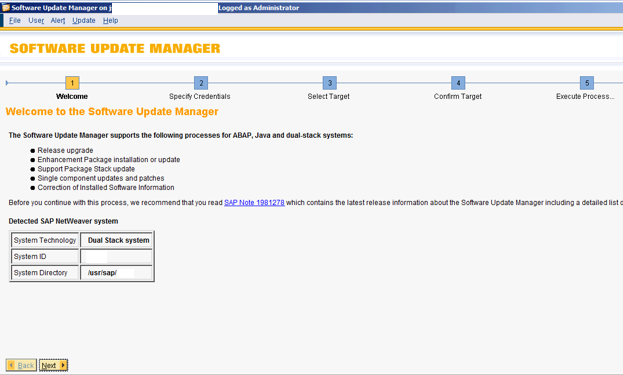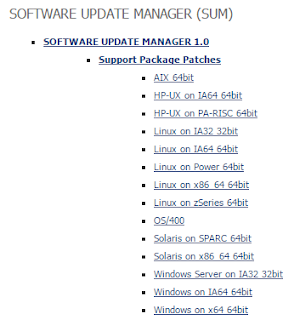This article answers following queries:
- How to lock transaction code (tcode) in SAP system?
- How to unlock transaction code (tcode) in SAP system?
- How to view list of tcodes that are locked in SAP system?
- Which tcode is used to lock or unlock tcodes in SAP system?
- How to identify whether a tcode is locked or not in SAP system?
- While trying to execute a tcode in SAP system, it says “Transaction is locked”. What’s the reason?
- What is the report to identify locked transactions in SAP system?
-------------------------------------------------------------------------------------
Sometimes, there might be a business requirement to lock
a particular transaction in SAP system (for a particular period) so that no one
is allowed to execute those transactions
For eg: Lock SE38 so that users are not allowed to
execute reports
Lock
STMS_IMPORT so that users are not allowed to import transport requests etc.
Which tcode is used to lock or unlock tcodes in SAP system?
SM01 tcode is used for locking transactions or tcodes.
Locking Procedure:
Login to SAP system and go to transaction SM01. It will
result in screen as shown below:
For example, I am demonstrating process to lock tcode
SM02.
Type the tcode you would like to lock in the above screen
and press search icon which displays that particular transaction.
If you would like to lock that tcode, tick that checkbox
next to that transaction and click on save button to reflect the change.
After that, if locked tcode is executed by any user, it
won’t get executed. It will display a message mentioning “Transaction SM02 is
locked” (as shown below).
Unlock Procedure:
In case, you would like to unlock this transaction, go to
SM01, select the tcode, and untick the checkbox and press save button.
It unlocks the transaction and everyone would be able to
execute that transaction.
Note:
- In some versions of SAP systems, lock/unlock toggle button will be there to lock or unlock transactions( as shown below). So, instead of simply clicking Save button, you may have to click "lock/unlock" button.
Please note the difference and act accordingly
- If you lock / unlock a tcode in a particular client, it is applicable for all the clients of that SAP system. It means, if you locked a tcode in 100 client of an SAP system, this tcode will get locked in all other clients of that SAP system. So, this is system wide change and not client specific
How can we find if a tcode is locked or not?
In SM01 transaction, if you find tick mark enabled for a
tcode, it means that specific transaction is locked.
Or
If you try to execute that tcode “Transaction xxxx is
locked” message will be displayed
How to view list of tcodes that are locked in SAP system?
If you would like to view all transactions or tcodes that
were locked in that SAP system, you can find out by navigating to SM01 à
Transaction Code à Press F6 or select
Display Locked Transactions (as shown below)
Once it is selected, it displays list of locked
transactions as shown below:
RSAUDITC report can be executed through SE38 or SA38 to find out list of locked transactions in SAP