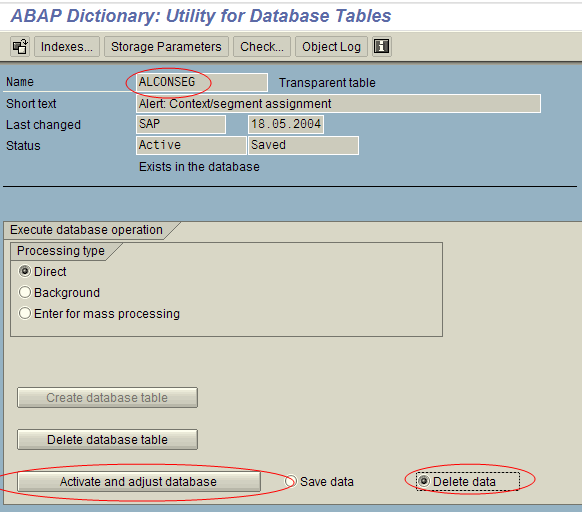This article answers following queries:
- How to import SAP profiles after installation of sap system?
- How to import SAP profiles after system refresh?
- What transaction code is used for importing profiles in SAP?
- When it is required to import profiles in SAP?
- How to delete existing SAP profiles after system refresh?
- How to check all consistency of profiles in SAP system?
----------------------------------------------------------------------
When it is required to import profiles in
SAP?
Generally, we import SAP profiles under 2 circumstances:
- After new SAP system installation (as part of post installation steps)
- While performing system refresh activity (as part of post refresh steps)
After system refresh, the target system will have SAP
profiles of source system. So, we need to delete the old profiles and import
new SAP profiles of the target system.
How to delete existing SAP profiles after
system refresh?
To delete existing profiles of SAP system, go to
transaction RZ10 and select the profile to be deleted as shown below:
After selecting the profile to be deleted, navigate to Profile -> Delete -> All Versions -> Of a profile (as shown below). This will delete the profile
Please carry out above step for all the old profiles (Default, Start profiles, Instance profiles) that are existing in the system and delete all of them
How to import SAP profiles (as part of post
installation / post refresh steps)?
RZ10 tcode is used for importing SAP profiles. Go to RZ10
transaction and navigate to Utilities -> Import Profiles -> Of active
servers (as shown below)

This will import all the profiles of active servers in
the SAP system and below profile check log will be displayed. This log contains
details whether all profiles are imported correctly or not.
How to check all consistency of profiles in
SAP system?
To check consistency of all profiles of active servers,
we have go to transaction RZ10 and navigate to Utilities -> Check all
profiles -> Of active servers
This will display profile check log with details of any inconsistencies