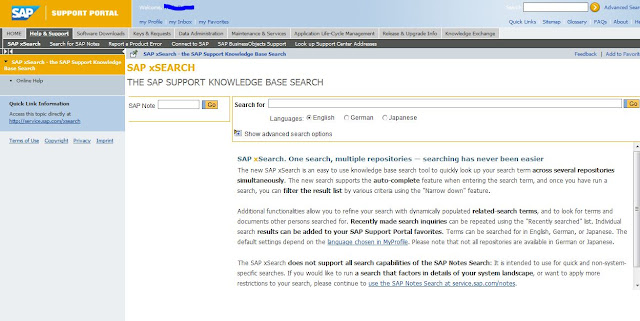This
article answers the following queries:
- What are SAP
Profiles? Why are they needed?
- What are the
different types of SAP Profiles and their significance?
- What is the path
of profile directory in SAP?
- What is the
location of profiles in SAP?
- Which SAP
profile is used to define system wide settings?
- What are the
contents of Default profile ( DEFAULT.PFL), Start Profile and Instance
Profiles ?
- What are the
naming conventions of various SAP Profiles?
- If instance
profile is modified, what needs to be done for the changes to take effect?
- If default
profile is modified, what needs to be done for the changes to take effect?
- What is the
significance of cdpro command in SAP related to AIX or HPUX Operating
systems?
- If an instance
profile is modified is it required to restart entire SAP system?
- What is the
sequence in which SAP profiles are read by the SAP system?
- If some value is
set for a parameter in default profile and in instance profile another
value is set for an instance. For that instance which value will take precedence?
Is it default profile value or instance profile value?
- What is the sap
parameter that is used to set the profiles path in an SAP system? In which
profile it would be set?
----------------------------------------------------------------------------------------
SAP R/3
systems uses Profiles to define the properties of an SAP
R/3 Instance such as the type and number of work processes, the size of main
memory reserved for SAP R/3 and various parameters like multiple logon, idle
time out value etc
There are
3 types of profiles in SAP.
They are
- DEFAULT.PFL
(known as System Profile)
- Start
Profile
- Instance
Profile
All the
profiles mentioned above are stored in the profile directory defined during
installation of the SAP system.
This path
can be set using DIR_PROFILE profile parameter in the start profile.
Ideally
the path of profile directory would be
In Unix
Systems :
/usr/sap/<SID>/SYS/profile
or /sapmnt/<SID>/profile
In
Windows NT :
\\<SAPGLOBALHOST>\sapmnt\<SID>\sys\profile
Tip: Please note in
AIX or HP-UX environment, we can go to the above profile directory
location
using cdpro command at Os level.
All
instances of a SAP system can read these profiles with share ( Systems based on
Windows ) or mount (Systems based on Unix) technology.
DEFAULT.PFL
: This profile exists uniquely in an SAP R/3 system. It
means if there are 5 application servers in an SAP system, even then there will
be only one DEFAULT.PFL file.
It
contains system-wide settings which include
- Name of the SAP system
- The database system
- Name of the enqueue server
Each SAP
R/3 instance to be started reads this profile first. The information specified
in this profile is very vital for the functioning of the SAP system.
START
PROFILE : Unlike default profile, the start profile is
specific to an instance. It means if there are 5 application servers each will
have one separate start profile with the settings specific to an instance.
The
startup process of the SAP system is controlled by the start profile that is
read by the start program [sapstart]. Here the services(eg: message, gateway,
dialog , batch etc) that are to be started are listed. Hence every instance
will have separate start profile.
In other
words, the start profile determines how, where and under what name individual
SAP R/3 services and processes are to start.
The
naming convention of START PROFILE will be as below :
START_<instance><instance_number>_<host_name>
Eg:
START_DVEBMGS00_prdserv4
For the
start profile default names are assigned during the installation of an instance
based on the services that are running on the instance. For example, DVEBMGS in
the start profile above confirms that following services are available for that
instance.
D –
Dialog
V –
Update
E –
Enqueue
B – Batch
M –
Message
G –
Gateway
S - Spool
INSTANCE
PROFILE : Like start profile, Instance profile is
specific to an instance. It means if there are 5 application servers each will
have one separate start profile with the settings specific to an instance.
The
runtime environment of the instance is configured in the instance
profile. In instance profile parameters specific to an instance
can be set like auto gui logout time(rdisp/gui_auto_logout), number
of various workprocesses (rdisp/wp_no_dia), memory related
parameters like abap/buffer_size, em/initial_size_MB, rdisp/PG_SHM,
rdisp/ROLL_SHM etc
The
naming convention for the instance profile will be as below :
<SID>_<instance><instance_number>_<hostname>
Eg
: SQ1_DVEMBSG00_prdsapk1
During
the installation of an SAP R/3 system, the profiles are created with standard
values. Later it is Basis administrator’s responsibility to tune the
parameters.
The
source code of the SAP Kernel already sets standard default values for most of
the system parameters. However, you must specify some specific details like
computer name, system name and distribution of resources in the profiles.
The SAP
profiles are read during the startup of an instance. The values defined in the
system profile (ie. DEFAULT.PFL) overwrite the standard settings in the source
code. The values defined in the instance profile overwrites the parameter
values of DEFAULT.PFL for the instance.
In case
of any changes to System Profile ( DEFAULT.PFL or Default Profile), you must
restart all the instances of the SAP system as this is common for all
instances.
However
in case of any changes to instance profile, it is sufficient to take restart of
only that particular instance for the changes to take effect.
Sequence
of SAP profiles that are read while starting SAP system :
- First
start profiles of various instances are read by the sapstart program
- Secondly
Default profile is read
- Finally,
instance profiles of various instances are read.