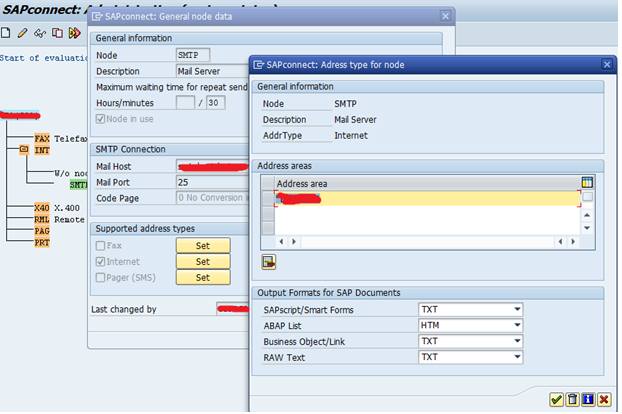This article answers
the following queries:
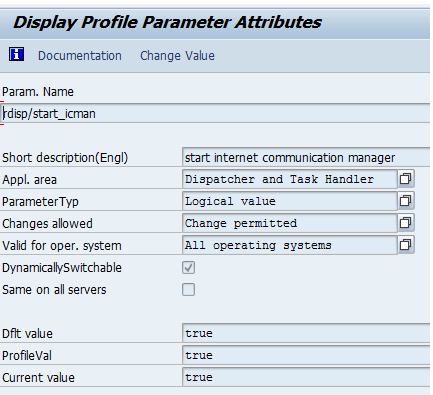
Another profile
parameter to be maintained is :
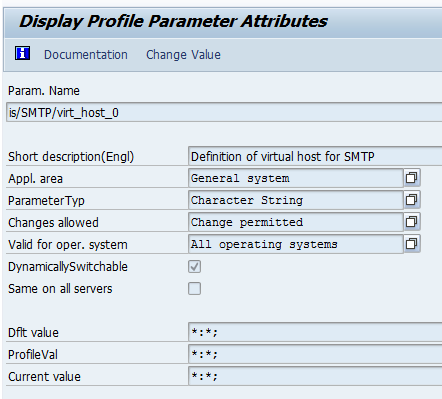
In the above example, value * is set for both host and port
It displays the below screen
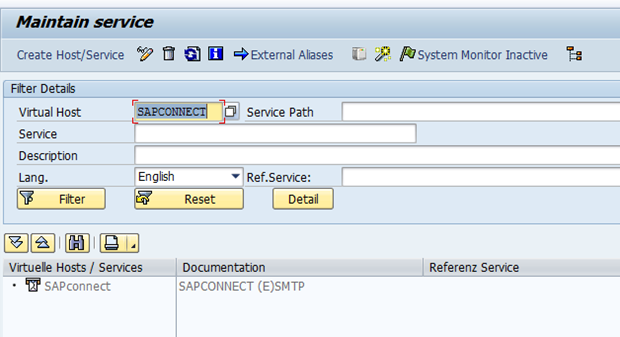
- How to perform mail configuration in SAP?
- How is the tcode for mail configuration in SAP?
- What are the steps involved in mail configuration in SAP?
- What profile parameters to be defined to enable mail
configuration in SAP?
- How to perform SMTP configuration in SAP?
- How to activate SMTP server host in SAP?
- How to schedule SAPCONNECT mail send job in SAP?
----------------------------------------------------------------------
The kernel of the
SAP Web Application server supports SMTP (Simple Mail Transfer Protocol). This
protocol enables email exchange between SAP system and each SMTP mail server,
without having to use additional external components.
The SAP system sends
the outbound emails to a separate mail server, whilst the mails in the inbound
direction can be received by any number of mail servers.
To use the SMTP functionality,
below mentioned profile parameters are to be maintained, in the application
servers of SAP using RZ10 transaction.
icm/server/port_<*>
= PROT=<protocol>, PORT=<port>
In the above line
protocol can be any one of SMTP, HTTP or HTTPs. For web dispatchers, there is
an additional protocol named ROUTER
For Example, this
parameter may look like one of these below:
icm/server/port_0 =
PROT=SMTP, PORT=3
icm/server/port_1 =
PROT=HTTP, PORT=1086
icm/server/port_2 =
PROT=HTTPS, PORT=1444
Optionally, we can
also set TIME_OUT parameter to define maximum waiting time (in seconds) to be
applied for a mail server to respond.
This parameter
icm/server/port_<*>, opens a TCP/IP port for receiving mails through the
SMTP plugin. <Port> describes the port that is to be used. If no mails
are to be received in a given SAP system, then please maintain the port number
as 0.
Please find below
screenshot, which gives an idea on how to maintain this parameter in RZ10
profile of SAP application server
Please make sure RZ10 parameter
rdisp/start_icman is set to true as shown below. This setting ensures that
ICM(Internet Communication manager) is started so that application server can
directly process all external protocols like HTTP
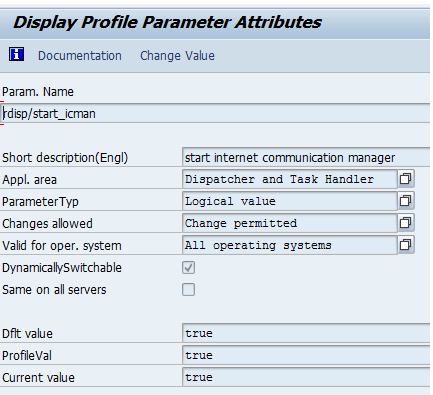
is/SMTP/virt_host_<*> =
<host>:<port>,<port>,...;
Example values will look as shown below:
is/SMTP/virt_host_0 = *.25010;
is/SMTP/virt_host_1 = *:25011;
This parameter
defines a virtual mail host for receiving mails. If all incoming mails are to
be received and processed by one single client of the sap system, then this
parameter is not required to be set. In this scenario, is/SMTP/virt_host_0=*.*
will be used by default.
If multiple clients
are to be used as recipients, a virtual host to be created for each of these
clients.
<host>
indicates the name of the host to which the incoming mails are addressed. If
mails are to be sent independent of the host being addressed, * can be entered.
<Port>
describes the number of the port to which the incoming mails are addressed.
Please find below screenshot which helps you
in understanding how to set this parameter in sap system
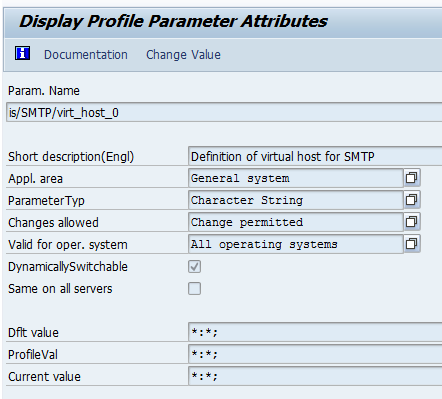
In the above example, value * is set for both host and port
Creation of
Service User
After maintaining
these parameters, a service user to be created using SU01 transaction. S_A.SCON
profile need to be assigned to this user. This service user can be used for
processing incoming mails in every SAP system client
Assigning
Email address to Users
After this, every
user who is supposed to receive emails in an sap system should require an email
id. This email id should be maintained in Email section of address tab in SU01
transaction
Activation
of SMTP Node in SICF Transaction
Every SAP system
that is to receive and process incoming mails must have a SMTP server. One SMTP
server has already been created in SICF and is delivered by default in every
SAP system. Please use this to create the first client and create another SMTP
server for each additional client.
Goto transaction
SICF and provide SAPCONNECT in the Virtual Host field as shown below and
execute
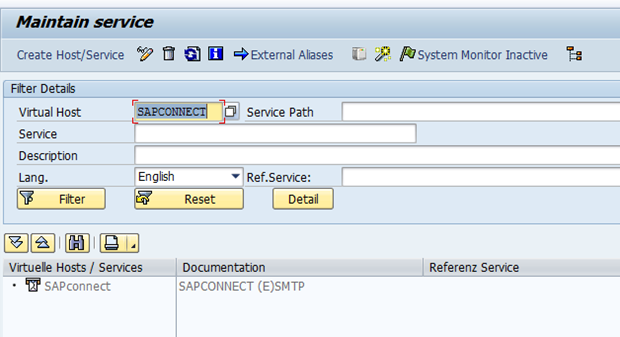
Double click on SAPconnect entry highlighted
above which displays below screen
In
the above screen, in the host data tab, please maintain the the sequence number
of parameter is/SMTP/virt_host_# from the profile. If you have created only one
client, enter 0.
After this navigate to “Logon Data” tab in
the above screen. It results in below screen
In the above screen, please maintain client,
language and user/password details. The user to be maintained here is nothing
but service user created by you for incoming mails.
After this, navigate to “Handler list” tab of
the above screen, which will be similar to below screen
Please
maintain CL_SMTP_EXT_SAPCONNECT in handler list as shown in the above screen.
Also, please note that each SMTP server must
be activated after being created or changed. To activate, please goto tcode
SICF and navigate as shown below. Please note inactive servers are grayed out
SAPCONNECT
Administration using SCOT
We
have to configure SAPconnect settings for every client of sap system that is
used for send process
Domain
Configuration:
First
of all, domain configuration to be done. To perform that, please goto SCOT
transaction and navigate as shown below ( Settings -> Default domain)
It
results in below screen and system prompts you to provide your organization’s
domain name. Please provide the same and click on tick mark to confirm
Once you the provide the same, please
navigate to SCOT transaction again and double click on SMTP node which was
highlighted in green below in the below screen
Once you double click on SMTP, it results in
below screen
In the above screen,
please maintain Mail host details. After that under “Supported address types”
section, click on Set pushbutton, which is next to Internet. It results in
below screen
In
the above screen, in the address area, which make sure your organisation’s
domain address details are maintained.
For
example: if your company name is XYZ345. It will be like XYZ345.COM
Leave
all other default settings unchanged.
Scheduling
Email-Send Job
The emails that are sent by SAP are stored in
a queue. A periodical background job gets the email from this queue and sends
them over the internet. To schedule this job, goto transaction SCOT and
navigate to menu View -> Jobs as shown in below screen
It
results it screen similar to below.
If no other job is scheduled, choose Job
-> Create. Please provide job name and confirm it
Select
the variant SAP&CONNECTALL by positioning the cursor on it. Choose schedule
job periodically. Select the desired interval like every 15mins. Choose create
and complete the job schedule.
This completes the mail/SMTP configuration in
an SAP system